Yes! We can create pretty much anything in 3D. Send us an email and we can discuss your requirements.
Absolutely. Just drop us an email and we will consider adding it.
Yes. We do not store any credit card details. Financial transactions run through secure payment gateways such as Razorpay and Stripe.
In addition, our site is https and has a valid SSL security certificate issued by the DigiCert Inc.
Yes, just go to your payment provider (Razorpay) and cancel your subscription.
We offer discounts for bulk purchases, please contact us if you wish to know more.
If you decide Equicad is not for you, you can cancel your subscription within seven days and we will refund your payment.
High browser security settings sometimes block our 3D model window from loading. Unfortunately, this is standard across all browsers. Lower the security settings on your web browser from ‘High’ to ‘Normal’ and this should solve the issue.
Sometimes it is not necessary to animate models, but generally we try to give each model a working or assembly/disassembly animation.
This sometimes happens if you have been interacting with the model for a long period of time. To speed-up the zoom again, click twice (quickly) with the left mouse button anywhere on the model, the normal zoom speed will now be restored.
Yes! Always fully interactive.
If you are using a computer, use your mouse, or a combination of your mouse and keyboard. If you are using a hand held device, you can interact in the same manner you would with other interactive applications i.e. bring two fingers together to zoom-in etc.
The controls in Equicad are designed to be intuitive. If using a computer, you can click, zoom, rotate or pan; further information is given below.
Click (left click) – clicking on annotations will load extra information such as images, text or hyperlinks.
Zoom (mouse scroll) – zoom-in to view details closely or zoom-out for an objective viewing position.
Rotate (left click and drag) – orbit around CAD models to view them from any angle.
Pan (right click and drag) – move from left to right tangentially to the CAD model being viewed.
Not yet. The animatation took a long time to develop and is applied to all new models as standard, but we are still going through the process of retrofitting all our older models. It is quite a large task to retrofit several hundred models but we are trying to do this as soon as possible.
Models are animated to show how they operate (‘working animation'), or, how they are assembled and disassembled.
Cross sections are used to gain a better perspective when viewing a model. For machinery, the cross section shows the internal workings of the machine when all parts are assembled. For components, the cross section reveals interior channels etc.
An example of a cross section is shown below.
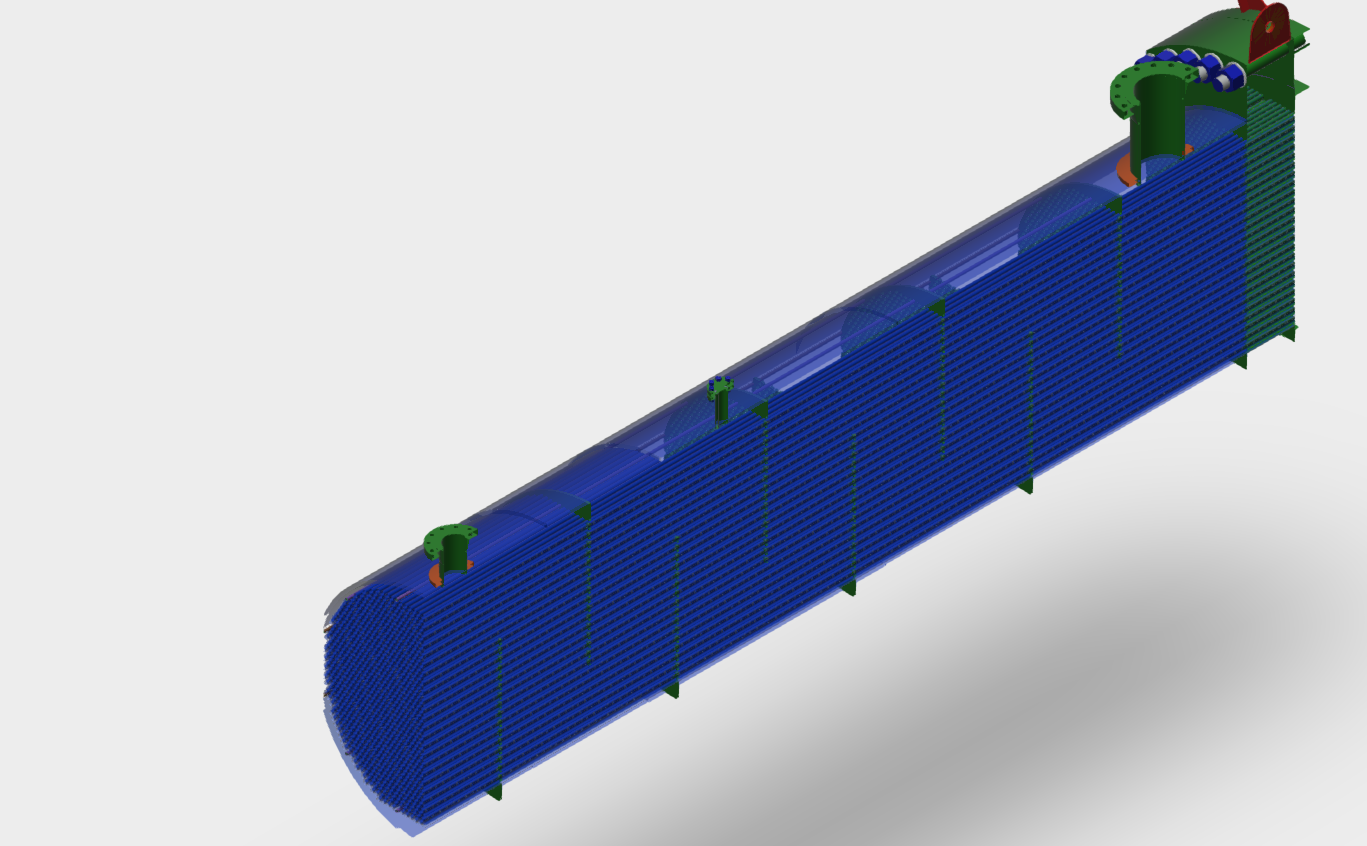
Yes! All model have cross sectional views.
We apologise if your model is not available with a cross sectional view, but we will try to correct this asap so please check your model periodically to see if it has been updated. If you need a cross sectional view desperately, let us know and we will try to expedite this particular model for you.
It does! In order for the annotations to work correctly, you must explode the model first. If you do not explode the model, you will often find that clicking on an annotation takes you to a strange camera angle where you can not see much. This is because the camera points at where the annotation is when the model is in the exploded position.
Note: We are trying to fix this issue in order to make the whole interactive experience more intuitive, but coordinating annotations with a moving camera position is quite difficult. Until we fix the issue, please explode or transform the model in order to use the annotation
Generally, no. Sometimes minor complications occur due to hardware or software. Updating your internet browser, or lowering your browser security settings, will usually fix most problems.
We will refund any purchased Pricing that could not be used due to IT issues.
The number of features available depends upon if you chose the Basic, Advanced, Automation, or Custom Plus plan. Details of each plan can be found here. All plans include access to all 3D models through a web-browser.
If you are using the models to teach or instruct, you will only need a Basic plan.
A Advanced plan gives you access to all 3D models with transform feature, which is ideal if you are an learner.
The Automation plan allows you to use our CAD models for drawing generation and edit. Custom account holders will be able to create new CAD model as per design requirement.
If you have any questions or doubts, please contact us!